Please use this system for booking appointments with teachers and other members of school staff. Instructions for this are below.
To access the Bookings page, click this link, or fill in the form at the bottom of this page.
Instructions
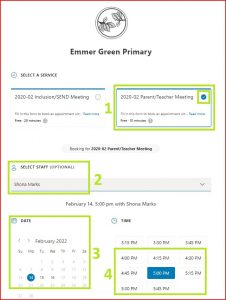
-
- Select the service you would like (eg. Parents/Teacher meeting or Inclusion/SEND meeting)
- Select your child’s class teacher. Although this is shown as an optional field, do not leave this as ‘Anyone’ or the system will assign a random teacher from across the school to your appointment.
-For shared classes, please book with the following teacher;
--RGH – Mrs Godfrey
--3HG – Mrs Gater - Select a date from those available in bold and it will highlight blue. You may need to click forward a month to see the available dates depending on how far ahead you are booking.
- When you select a date the time slots available for that date will show up – select a suitable time where you are able to focus on the meeting.
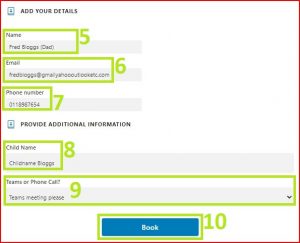
- Enter your name
- Enter email address. Be sure to check these after entering, as this email address is the one that the Teams invite and confirmation will be sent to.
- Enter your phone number
- Enter the name of your child
- Some meetings may give you a choice of multiple meeting formats - you can choose between in-person, a phone call or a remote Teams video call. In these cases, please confirm your preference. Note that even if you select to have an in-person visit or phone call, the system will still send you a Teams invite as this is the way our calendaring system works. The teacher will know this information, so will ring you on the number you have supplied or expect you in the classroom at the appointed time.
- Select ‘Book’ and you will be shown a confirmation page. From here you can reschedule the booking (you will be taken back to the booking screen to choose a new teacher/date&time slot. You can cancel the booking completely.
Click on ‘New booking’ if you have a second child in the school that you need to book for or if you also wish to book another type of meeting, such as one with a member of the Inclusion team. 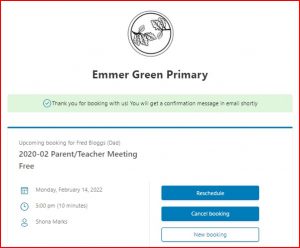 After clicking on ‘Book’ you will also be sent an email with the appointment details. From this email you can use the Reschedule, Cancel or New Booking options. You may also be sent a calendar invitation (how this arrives depends on your email system) that you can use to add the meeting to your device calendar.
After clicking on ‘Book’ you will also be sent an email with the appointment details. From this email you can use the Reschedule, Cancel or New Booking options. You may also be sent a calendar invitation (how this arrives depends on your email system) that you can use to add the meeting to your device calendar.
---
On the day of your appointment, please be available a few minutes before your appointment time so that you can join the meeting using the link in your email/calendar, or so that you can answer your phone when the staff member calls. Appointments will be strictly kept to 10 minutes as the teacher must have a few minutes to prepare and set up for the next meeting/call.
Meetings done via a phone call will normally be from an unknown/withheld number, so be sure to answer the phone when it is your appointment time even if the number is not shown!
For a link to our data protection policies, click here.
Create your bookings below
If you have trouble seeing or completing the booking form, please follow this link to open in a separate web page.
If you have trouble seeing or completing the booking form, please follow this link to open in a separate web page.


